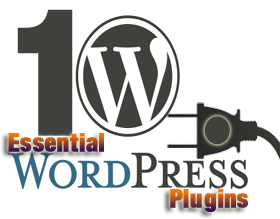How to remove Bulk Comments from Pending, Spam and Trash in WordPress
What if you didn’t get the time to see the comments in your WordPress blog for a long time an account of any reason and when you login to the dashboard, you see a huge number of heavily spammed or pending comments sent by the users and sometimes automated “Bots”.
AAaHH ! it’s time to see the comments individually and move to “pending, Spam or Trash” but how long would you be able to do that ? So, definitely you would try to delete the comments from pending, spam & trash but then you will have a real trouble because it’ll take too long to be deleted from your WordPress blog.
Are you thinking about login to the database and trying to use PhpMyadmin and SQL database method to remove those comments? Well if you’re not an expert or at least familiar with these options, I would like to say Stop !!!! You could loose your blog if you made any mistake so let’s get to another safe way despite of using this risky exercise.
How to remove comments in Bulk from WordPress Dashboard
First thing first, just Login to your WordPress dashboard as an Administrator & then see the left column holding “Comments” Tab. Just click on “Comments”Tab. By default it’ll show you a list of “All” comments received so that you can select which is a healthy comment for your blog or which comment violates the terms set by WordPress and you can send it to the “Trash” box. Remember that moving a “Spam Comment” or “Pending Comment” to the Trash, is not a permanent solution because the comment in the “Trash” will still be occupying space and will remain intact (you can check and send it to a “Pending comments” or “Approved comments as well if it seems like a good comment sent to the Trash by mistake ).
- Delete Bulk Pending Comments with One Click in easy steps
You can only move the heavily spammed or pending comments to the “Trash” but can’t delete them permanently. By default WordPress shows only 20 comments list per page and you can’t move more than 20 “Pending Comments” to Trash by one click. For Example, if you have 100 comments pending in your dashboard and you want to move them, you need to move these 100 comments five times but let me tell you how to move at least 100 comments at a time?
- Go to your dashboard and click “Comments” Tab.
- Now click “Pending” just underneath the “Comments Icon”. you will see a list of all the Pending comments that you are wish to delete from your WordPress Blog.
- Now look at the top right corner under your login name. There is a Tab name “Screen Options”.
- It will show you the number of comments as “Show on Screen”. I have told you that by default the number of comments is 20.
- Replace the number of comments to 100 and click “Apply“.
- Refresh your page and this time you will see 100 comments in a single page.
- Now click the Checkbox beside the “Author” link. It’ll select all the comments.
- Open the “Bulk Option” drop down menu.
- Select “Move to Trash”.
- Now Click on “Trash” link.
- Click “Empty Trash” button
You are all done.
Refresh the page and you will see no more pending comments in your WordPress website.